Collection: Crusher ANC Wireless
Deeper Dimensions of Sound.
Behold the most immersive headphones ever made. Crusher ANC combines Adjustable Sensory Bass, Active Noise Cancellation, and Personal Sound to deliver a deeper audio experience that’s flawlessly tuned for your unique hearing.
Introducing Crusher ANC ...
Product Walkthrough ...
Check out our User Guide ...
GETTING STARTED
- Download the Skullcandy App from the App Store or Google Play.
- Pair your headphones. The app will guide you through turning on and pairing your headphones for the first time.
- If you don’t have the Skullcandy App, or can’t download it, you can pair your headphones manually, as well. To pair for the first time without using the Skullcandy app, make sure the headphones are off. If they happen to be on, you can turn them off by pressing the power button on the left earcup for four seconds.
- If you’ve never turned your headphones on, or once you’re sure they’re off, they’re ready to pair. Just press the power button for five seconds to turn them on and put them in pairing mode.
- The LED lights will flash red and blue and a voice will confirm pairing.
- Next, open the settings on your device. Make sure your Bluetooth is turned on. When Crusher ANC™ appears in your Bluetooth device list, select it and you’re done.
- The bottom LED light will flash blue and a voice will say, “Pairing successful. Connected.
TROUBLESHOOTING
PAIRING ISSUES?
Issue: You’re having trouble pairing your Crusher ANC™ with your mobile device, or your Crusher ANC™ are malfunctioning in any other way.
Solution: A full reset may help. Here’s the simple way to do it.
- Hold both the upper and lower buttons on the right earcup for ten seconds and watch the colored LED’s. The top and bottom ones will turn yellow for three seconds.
- Remove Crusher ANC™ from your paired devices list.
- Pair it again with any Bluetooth enabled device.
If you have recently purchased the iPhone 11 or 11 Pro running iOS 13.0 there is a known issue with Bluetooth connectivity; Skullcandy and Apple suggest updating to iOS 13.1.
CONTROLS
RIGHT EARCUP:
- Media controls are located on the RIGHT earcup
- To play or pause, quickly press the middle button.
- To take a call, press the middle button for one second.
- To hang up, push the button again.
- To reject a call, press it for two seconds.
- To activate your device’s assistant, press the middle button twice.
- To increase the volume, quickly press the top button.
- To decrease the volume, quickly press the lower button.
- To skip forward through tracks, press the top button for three seconds.
- To skip backward, press the lower button for three seconds.
TILE
- BUILT-IN TILE® TRACKER
- To help you keep track of your Crusher ANC™, we’ve added built-in Tile® Bluetooth tracking. To use the Tile® tracker, follow the below instructions:
- Download the free Tile app from the Apple App Store or Google Play Store to your phone or other device.
- Open the Tile app, tap the plus button on the screen, then tap ‘Skullcandy’ and follow the on-screen instructions to activate Crusher ANC™.
- Troubleshooting: If your headphones ever don’t show up in the Tile app, make sure the battery has at least a 10 percent charge.
ACTIVATING TILE
Here are more detailed activation instructions:
- Download and open the Tile app on your smartphone or tablet
- Tap the + on the top left corner of your screen
- On the Add a Device page, choose Skullcandy and select the Tile enabled headphones
- Press the button on your Tile device and listen for the tune
- Hold the Tile close to your device until they connect, it should take about ten seconds
- That is all! Your Skullcandy headphones are now activated with Tile!
LOCATING YOUR DEVICE WITH TILE
- When searching for misplaced headphones, use the Tile app to audibly locate them. In the Tile app, tap “find” and listen for your headphones playing the Tile tune.
- Detailed instructions on how to ring your headphones:
- Ring your Tile from the Tile app when it is within Bluetooth range
- Open up the Tile app to find your list of Tiles.
- Tap the headphones you want to ring.
- Tap the green “Find” button
- Listen for the Tile tune!
- After you’ve found your Tile, tap the blue “Done” button or press once firmly on the Tile button to make your Tile stop ringing.
LEFT EARCUP
-
POWER ON
- Press the power button for 3 seconds. A voice prompt will say “Power On,” and the LED lights will turn blue.
-
SUBSEQUENT PAIRINGS
- If you’ve already paired your headphones, they’ll automatically connect and the bottom LED will blink blue.
- If the bottom LED blinks red, that means they’re disconnected.
-
POWER OFF
- Press and hold the button for 4 seconds. A voice prompt will say “Power Off,” and the LED’s will go dark.
-
ACTIVE NOISE CANCELLATION
- The Active Noise Cancellation on Crusher ANC™ will automatically be working when you turn the headphones on. To turn it off and on, push the Power button twice quickly.
- When you activate Noise Cancellation, the top LED will turn purple and a voice will confirm: “Noise Cancellation On.”
- When you turn Noise Cancellation OFF, the top LED will go dark and the voice will confirm: “Noise Cancellation Off.”
-
AMBIENT MODE
- Crusher ANC™ also has an Ambient Mode which allows you to hear your surroundings better than you can with the noise cancellation off.
- To activate Ambient Mode, touch the outside of the left earcup for three seconds. The top LED will blink purple and the voice will confirm: “Ambient Mode On.”
- To turn off Ambient Mode, and return to Active Noise Cancellation, touch it again for another three seconds. The top LED will stop blinking and the voice will confirm: “Noise Cancellation On.”
- To ensure you don’t unintentionally activate Ambient Mode, it helps to handle your headphones by the armatures, or the sides here.
-
ADJUSTABLE SENSORY BASS
- To adjust the Sensory Bass on Crusher ANC™, use the slider control on the left earcup. Slide it down for less bass, or up for bass you can feel.
-
BATTERY AND CHARGING
- To check the status of your Crusher ANC™ battery, quickly press the power button on the left earcup.
- The green LED’s will show you how much life you still have. Four lights means you have a full charge. Each light represents 25 percent.
- Crusher ANC™’s battery gives you up to 24 hours of playtime on a single charge.
- To recharge, just plug the USB-C cable into this port here. And the Rapid Charge feature gives you four hours of playtime after just ten minutes of charging.
PERSONAL SOUND PROFILES
- To create a profile, you’ll need to take an audio test. When you take the audio test, you’ll want to be in a quiet room, as noise cancellation is disabled during the test.
- Everyone who is going to be using the headphones should create their own profile.
SETUP INSTRUCTIONS:
- After you’ve paired your Crusher ANC™ with your phone in your device’s Bluetooth settings, open the Skullcandy app.
- Follow the on-screen instructions to connect your Crusher ANC™ to the app.
- Once you’re connected to the app, tap the Personal Sound icon in the bottom right of the home screen:
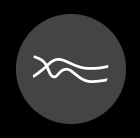
- Then, click the + in the top left corner:
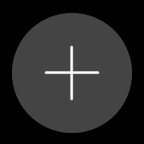
- Progress through the getting started screens.
- Enter the name of the Personal Sound profile that you’re about to create.
- Take the audio test; when you hear a tone, tap ‘Yes’, if you don’t hear it, tap ‘No’.
- Once you finish your test, a graph of your profile will be displayed.
- Click ‘Next’ to get to the sound profile landing page. From here you can toggle your profile on/off, and if you have multiple profiles you can toggle between them.
- The sound profile that you have toggled ‘On’ will be on no matter which device you connect to.
- If you connect to another phone that has the Skullcandy app, all of your sound profiles will be accessible from that phone as well.
FAQS:
CONNECTION
CAN I PAIR THE CRUSHER ANC™ WITH MULTIPLE DEVICES AT ONCE?
Yes. You can pair up to 2 devices at the same time, but only one device can stream at a time.
WHAT IS THE BLUETOOTH RANGE OF THE CRUSHER ANC™?
Crusher ANC™ has one of the best Bluetooth ranges of any of our products. You should be able to listen up to 30 meters (or about 100 feet) away from your paired device, though your connection experience may vary based on your environment.
CAN I CONNECT CRUSHER ANC™ TO A COMPUTER?
Sure, or a phone, tablet, MP3 player, or anything else with either Bluetooth or a 3.5mm audio jack.
BATTERY & CHARGE
HOW LONG WILL THE BATTERY STAY CHARGED?
Crusher ANC™ has up to 24 hours of battery life with Crusher, ANC and Bluetooth activated. If you want to conserve battery life, plug in for a wired ANC experience, which should last up to 40 hours. If you don’t ever use your headphones, they should stay charged for roughly 3 years! But we recommend you use them! If Tile has been activated, the battery will run out a little quicker, roughly 3 to 4 months with no use.
WILL CRUSHER ANC™ WORK IF THE BATTERY IS DEAD?
If your battery is dead, plug in your provided 3.5mm auxillary cord and you can have a regular audio experience (without Crusher, Bluetooth or ANC)
DOES MY BATTERY LAST LONGER WITH ANC OFF?
Yes. It will also last longer if you use the product in wired mode and/or at lower volume levels.
HOW CAN I SEE HOW MUCH BATTERY LIFE I HAVE LEFT?
Use the fuel gauge! Press the power button (even if the product is off) and you will see your battery level on the 4 LEDs. 100% = 4 Green LEDs, 75% = 3 Green LEDS, 50% = 2 Amber, 25% = 1 Amber, <5% = 1 Red.
WHAT IS THE TOTAL CHARGING TIME FOR CRUSHER ANC™?
Crusher ANC™ offers our Rapid Charge technology which means that with just 10 minutes of charging, you will get 3 hours of play time. But Rapid Charge does not affect the total time required to fully charge the headphone, which is approximately 2.5 hours total.
CAN I CHARGE THE CRUSHER ANC™ WITH MY PC/LAPTOP?
Yes. Any USB output will work, however for the best performance we recommend you use a 5W (5V, 1A) USB output or higher.
OTHER
CAN I USE SIRI/GOOGLE ASSISTANT/ALEXA WITH MY CRUSHER ANC™?
Yes. Your native phone or device assistant will wake if you press the main function button twice.
I WORK IN VERY LOUD PLACES. WILL THESE WORK ANYWAY?
The inherent passive isolation with our over-ear design works wonders for noisy environments and the addition of our custom-tuned, Digital Hybrid ANC system takes it to a whole new level. However, ANC headphones should not be a substitute for proper hearing protection in certain environments.
DOES CRUSHER ANC™ HAVE A WARRANTY?
Yep! 2 years.
IF I PURCHASED A SPECIAL EDITION CRUSHER ANC™ HEADPHONE, DOES THE SKULLCANDY WARRANTY APPLY?
Yes, you are still eligible for a 2 Year Limited Warranty, but if your headphones are a limited-edition color of Crusher ANC™, your warranty replacement product will be an in-line color and will not be a color-matched replacement. Due to very limited quantities produced, we sell out of the limited-edition colors quickly.
WHEN ON A CALL, DO I NEED A MIC ON A CORD OR IS THERE A MIC ON THE EARCUPS?
The mic on the earcups will function in Bluetooth mode, and the mic on the included 3.5 mm auxiliary cable will function for wired use. However, for the best phone call performance, please use Bluetooth mode as we have added lots of cool digital signal processing to make that experience even better than ever!
CAN I USE THESE FOR SPORTS OR WORKING OUT?
Sure, but we don’t recommend it because Crusher ANC™ does not have any of the features that Skullcandy’s active-specific products have, like sweat or water resistance.
DOES CRUSHER ANC™ HAVE AN APP?
It sure does! Go to www.skullcandy.com/personalize to download the Android and iOS apps.
