Collection: Rail ANC
RAIL USER GUIDE, TROUBLESHOOTING & FAQS
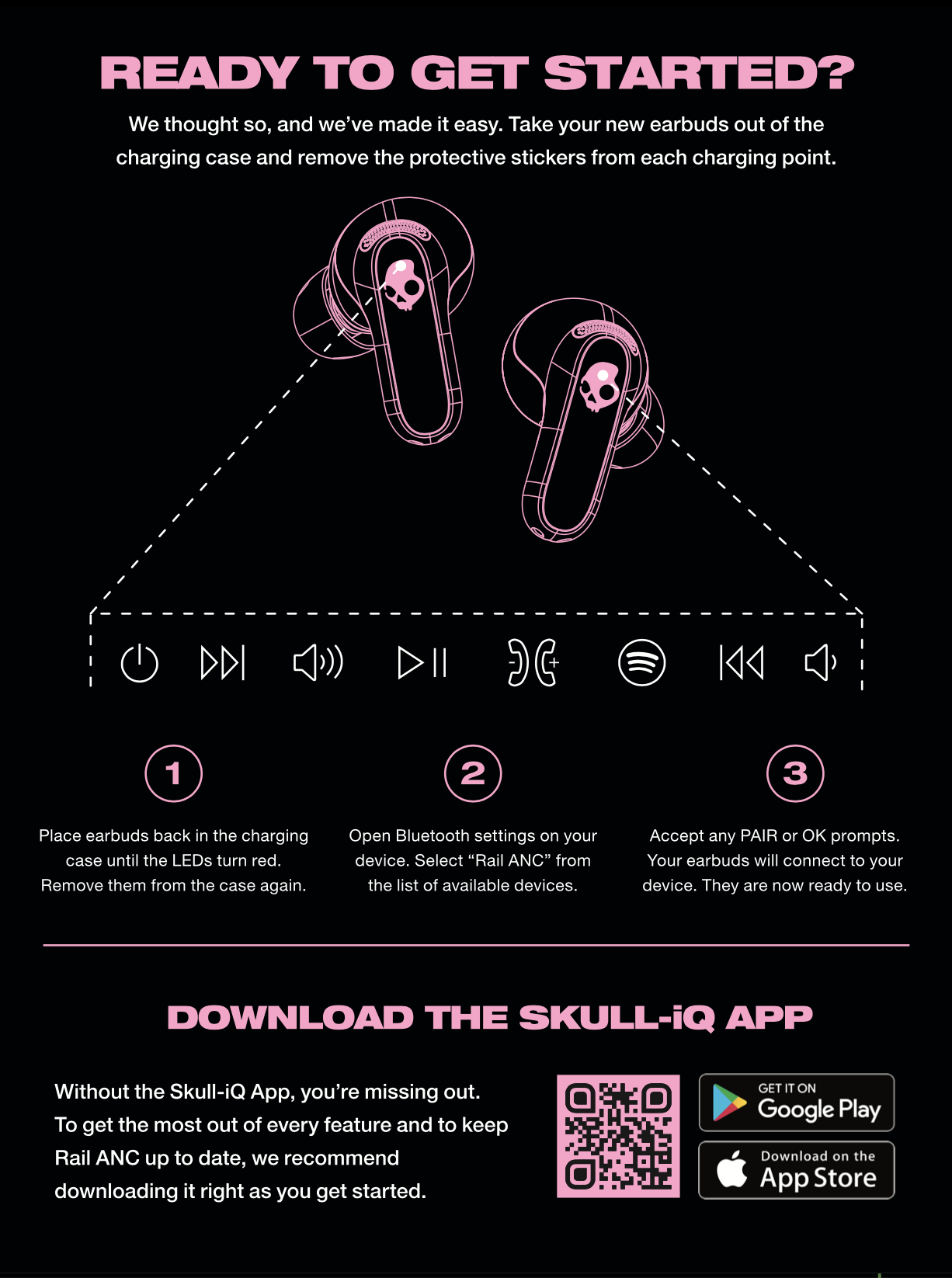
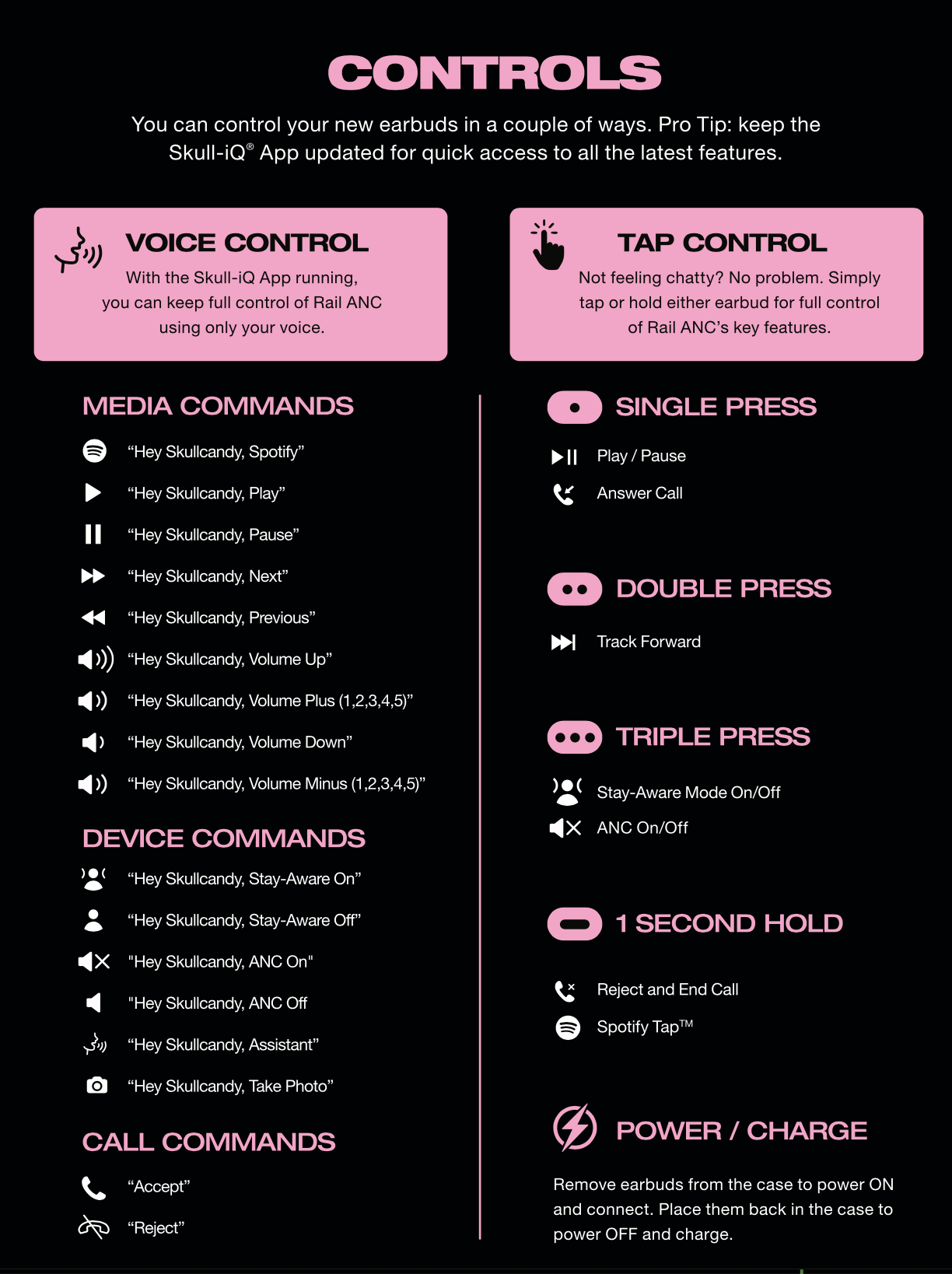
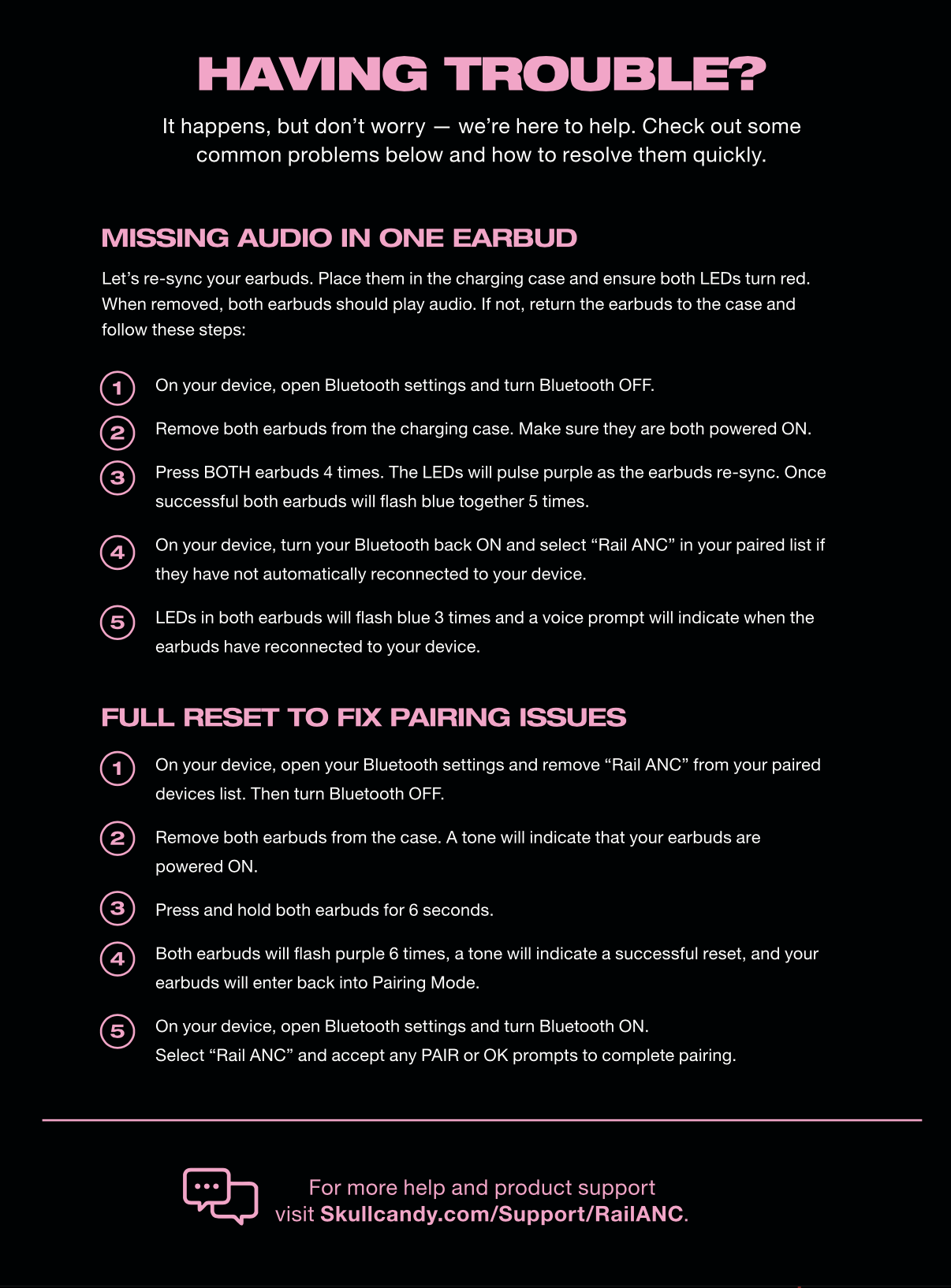
Rail ANC is supported by the Skull-iQ App
INITIAL SET UP & PAIRING HELP:
Quick Start Version: (Easiest 1st time pairing)
- To pair to your device for the first time, remove the stickers covering the charging points on both earbuds, place them into the charging case, make sure both LEDs show red.
- Remove both earbuds from the case and a tone will indicate your earbuds have powered ON, a voice prompt will notify you of the earbud battery life, and a voice prompt will then say “Ready to pair” as the earbud LEDs begin to pulse red/blue.
- Both earbuds are now in Pairing Mode. Simply turn on your device’s Bluetooth and look for “Rail ANC” in your list of available Bluetooth devices.
- Select “Rail ANC” and accept the “Pair” or “OK” prompt that appears on your screen. When pairing is complete, a voice prompt will say “connected”.
Pair to a new device: (after 1st time pairing, while earbuds are non-connected)
- To un-pair from your existing device and pair to a new device, power ON both earbuds and simply disconnect the Bluetooth from the previously paired device so your earbuds are in a non-connected state. This will automatically enter both earbuds into Pairing Mode.
- The voice prompt will say “Ready to Pair”, both earbuds’ LED will pulse red/blue, and you can select “Rail ANC” from the new available Bluetooth device list. Accept the “Pair” or “OK” prompt that will appear on your screen.
Multipoint Pairing: Pair to a 2nd new device (after 1st time pairing, while earbuds are powered on and connected)
This feature makes it possible to pair your earbuds with two devices at once. The connection is managed automatically — you won’t need to do anything after pairing the second device.
For example — while watching YouTube videos on your laptop, you can take a call on your phone without the hassle of disconnecting from one device to pair with another.
- To utilize Multipoint Pairing and pair to a 2nd device when you’re already powered on and connected to a device, touch and hold the touch sensor on either earbud for 3 seconds. This will enter both earbuds into Pairing Mode again.
- The voice prompt will say “Ready to pair”, both earbuds’ LEDs will pulse red/blue, and you can select “Rail ANC” from the new available Bluetooth device list. Accept the “Pair” or “OK” prompt that will appear on your screen.
- Once paired to the 2nd device, you will be able to seamlessly stream from either device as needed.
Now that you’ve paired to multiple devices, each time you power on your earbuds they will automatically sync to the 2 most recently paired devices.
Want to add a new device via Multipoint Pairing? (While already connected and paired to TWO devices)
- Simply enter into Pairing Mode while connected to the current two devices, and pair normally to the new device.
- Once connected to the newly added device, the device that was first paired to your earbuds will be disconnected and you will be synced only to the two most recently paired devices via Multipoint.
- *Important to note that after powering your earbuds off and back on, the two most recently paired devices will always be the default Multipoint duo.
Streaming Audio with Multipoint:
- With your Rail ANC earbuds, you’re able to play audio from either paired device at any time, but they will not play simultaneously.
- For example, if you press play on one device while the other is streaming audio, the streaming device will automatically pause and the new device will begin to stream. No need to pause one before starting the other, the connection is managed automatically.
Streaming Audio + Phone Calls + Prompt Tones and Voice Assistant with Multipoint:
- With your Rail ANC earbuds, if you’re streaming audio from one device and get a phone/ Zoom call on the other, the streaming audio will automatically pause and the call device will take priority.
- Once the call has ended, the audio will then resume on the previously streaming device.
- Similarly, if there is an important notification prompt tone from the device that is not currently streaming, the audio will pause briefly to notify the user, and then streaming will resume normally.
- What happens if I’m currently on an active call and the second device gets an incoming call? The user will always need to end the first active call before the second can be answered.
- You will not be able to have two active calls going at the same time.
- If there are no active calls (and not streaming audio) on either device, the first call incoming or outgoing on either device will take priority.
- With your Rail ANC earbuds, the native voice assistant on either device cannot be activated during any sequence of active or outgoing calls, but CAN be activated from either device even if one is streaming audio.
QUICK START DEFAULT USER CONTROLS
Out of the box, Rail ANC’s default on-board media controls are ready to keep you connected and in control of your Bluetooth enabled device.
We’ve also incorporated a simple feature that allows the user to hear each time they have tapped the capacitive touch sensor on their earbud, and when tapping more than one time in sequence, you will hear ascending tones to give you better control of your media. They are very subtle and do not disrupt your listening, easy to hear even while playing music, and the sensor response tone will help you quickly learn your way around the controls on your device.
Auto Power On & Power Off:
- To Power ON your device for the first time, remove the stickers covering the charging points on both earbuds and place them in the charging case. Make sure both earbuds’ LEDs show red, then remove both earbuds from the case.
- Your earbuds will automatically turn ON when you remove them from the case, and they’ll automatically turn OFF when you put them back in the case.
- While the earbuds are still in the case, their LEDs will turn BLUE if they are fully charged, and RED if they are still charging.
- Remove them from the case and you will hear the Power On “ping” Tone, battery life voice prompt, and the “connected” and “voice control ON” voice prompts if you had previously paired and linked with the Skull-iQ App.
- Place both earbuds back into the case and ensure the earbuds’ LEDs turn RED to indicate they have powered off and started charging.
Default User Interface Controls:
Manually Power On: Either earbud
- Press and hold the touch sensor on both earbuds for 1 second (1 second hold)
Manually Power Off: Either earbud
- Tap the touch sensor on either or both earbuds twice, and then press and hold for one second (2x tap, then 1 second hold)
Play/Pause: Either earbud
- To play or pause your audio, tap the touch sensor on either earbud once (1x tap)
Answer/Hang Up Call: Either earbud
- To take or end a call, tap the touch sensor on either earbud once (1x tap)
Reject incoming Call: Either earbud
- To reject an incoming call, press the touch sensor on either bud for 1 second (1 second hold)
Track Forward: Either earbud
- To skip to the next track, double tap the touch sensor on either earbud (2x tap)
Turn ON/OFF ANC & Stay-Aware Mode: Either earbud
- To toggle between ANC ON, Stay-Aware ON, and ANC OFF modes, triple tap the touch sensor on either earbud (3x tap)
Bluetooth Pairing Mode: Either earbud
- To enter into Pairing Mode on your device, press and hold the touch sensor on either earbud for 3 seconds (3 second hold)
SPOTIFY TAP™
We’ve partnered with Spotify to create an instant path to your music through a simple touch sensor press right out of the box.
Once you’ve paired your earbuds to your device, touch and hold either earbud for 1 second, you’ll hear an ascending tone and will have instant playback through your Spotify app.
Spotify Tap™: Either earbud (Spotify app required)
- To directly launch Spotify on your device, press the touch sensor on either bud for 1 second (1 second hold)
This starts your playlist back up from where you left off or will queue up music based upon your stellar taste in music.
*Once paired to the Skull-iQ App and Hands-Free Voice Control is activated, you will also be able to launch Spotify and immediately begin streaming by saying, “Hey Skullcandy, Spotify”.
SKULL-iQ SMART FEATURE TECHNOLOGY®
Skull-iQ Smart Feature Technology® will change the way you stream your favorite media. It features Hands-Free Voice Control, and gives you access to new features and upgrades through the Skull-iQ App.
To unlock your earbuds’ Skull-iQ features, scan the QR code in your Quick Start Guide to download the Skull-iQ App.
Once you’ve paired your earbuds to your device, open the Skull-iQ App and it will automatically link.
The app allows you to enable Hands-Free Voice Control in five different languages, customize your button functions, adjust your Stay-Aware Mode intensity, create your own personalize sound profile powered by Mimi®, select preset or custom EQ Modes, take photos with a custom button setting or voice command, access user guides and update new features when they become available.
You also have access to other voice assistants, like Alexa and iHeartRadio. Just enable them in the Skull-iQ App for a direct connection.
You can ask Alexa to add something to your shopping list, or ask iHeart to play your favorite artist or genre - no additional app downloads needed. Just say “Hey iHeart.”
HANDS-FREE VOICE CONTROL
For both Android and iOS, the Skull-iQ App is required.
Once your earbuds have linked with the Skull-iQ App, Hands-Free Voice Control will be enabled each time you power on and pair your device. You may also disable this feature in the app at any time if desired.
Once you’ve downloaded the app, connect your earbuds and turn voice control ON.
Each time you power ON your earbuds, you will be notified “Voice control ON.” Now you’re ready to issue “Hey, Skullcandy” commands.
You can also enable other voice assistants in the app, such as Amazon’s Alexa. Once turned on, just say “Alexa” and then follow up with your request, such as “what’s the weather” or “track my order.”
Voice controls will work as long as the app is running in the background, even if the phone is locked. So, if you find your voice commands aren’t working, try re-opening the app to reconnect.
Voice control is an amazingly freeing experience. Imagine dropping your phone into your bag, and then controlling your music and answering a call, or activating your device’s assistant to send a message, all without ever touching your phone.
Hands-Free Voice Control will generally work very well in quieter situations like your home office, or when running, hiking or riding on quieter streets.
A few special cases exist as follows:
For iOS users, voice controls will work as long as the app is running in the background (This is also how Tile, Google Assistant, and Alexa work in iOS). Once installed, if the app is closed while the earphones are connected, voice controls will stop working. However, when the user disconnects, and then reconnects the earphones again (e.g., places them in the charge case and removes them later), the app will automatically launch when the earphones reconnect, and voice controls will work as expected. Only in the case where the app crashes, or the user quits the app while the earphones are connected, will voice controls stop working until the user manually relaunches the app, or disconnects/reconnects the earphone.
For Android users, once the app has been installed, and has run at least once, voice controls will continue to work even if the user closes the app. If the phone is restarted, the user will need to restart the app to re-enable voice controls.
Wake Word and Voice Commands:
Once you’ve turned voice control ON in the Skull-iQ App, you’re ready to stow your phone in your pocket or backpack while still having full Hands-Free Voice Control.
Your earbuds respond to commands in one of five different languages — English, Spanish, French, German or Chinese. You can choose the language you’d like to use in the Skull-iQ App.
First, say “Hey Skullcandy”. You’ll hear a tone which lets you know that Skull-iQ is listening, and then quickly follow this up with one of the commands listed below:
- "Play"
- "Pause"
- "Next" to go to next track
- "Previous" to re-start track
- "Volume Up"
- "Volume Plus 1/2/3/4/5"
- "Volume Down"
- "Volume Minus 1/2/3/4/5"
- “ANC ON” to turn on Active Noise Cancelling
- “ANC OFF” to turn off Active Noise Cancelling
- "Stay-Aware ON" to turn on Stay-Aware Mode
- "Stay-Aware OFF" to turn off Stay-Aware Mode
- "Spotify" to launch Spotify
- "Assistant" to trigger your device’s native voice assistant
- "Take Photo"
To accept or reject a call, simply say “Accept” or “Reject” when ringing. No wake word necessary.
Pro tip: you can adjust your phone settings to announce who’s calling you, so you can accept or reject without ever checking your phone.
All voice commands are available for quick reference in the app. You will also find them in the printed Quick Start Guide that came in your packaging.
ACTIVATE YOUR ASSISTANT HANDS-FREE:
“Hey Skullcandy, Assistant”
This is a massive feature benefit, allowing you to activate your device’s native assistant (for example Siri, Google, Alexa) to send a text, make a call, set a timer, or confirm the speed of light – anything at all, hands-free while your phone is in your pocket or bag.
You also have access to other voice assistants, like Alexa and iHeartRadio. Just enable them in the Skull-iQ App for a direct connection.
You can ask Alexa to add something to your shopping list, or ask iHeart to play your favorite artist or genre - no additional app downloads needed. Just say “Hey iHeart.”
Where does voice control work best and what factors that can impact Voice control:
Voice control is an amazing, freeing experience. Imagine plopping your phone in your backpack, and then controlling your music and answering a call, all without ever taking your hands off the handlebars of your bike. Like any technology, it also has some limitations and will work better under some conditions than others.
For example, voice control will generally work very well in quieter situations like your home office, or when running, hiking, or riding on quieter streets or tRails. Even the noise of a passing car or average office noise is not usually a problem. Some testers have reported that even while riding a bike on the busy streets of Munich, voice controls worked surprisingly well. Your mileage may vary.
Generally speaking, walking or running along very noisy streets, or sitting in a bustling café will reduce the ability of the earphone to “hear” you when you speak, and may reduce accuracy of voice commands. You may also experience a higher incidence of “false triggers” where the voice control triggers even though you didn’t speak the wake words “Hey Skullcandy”.
In noisier environments, you may have to speak the voice commands more loudly or may need to repeat them. If your environment becomes loud enough, voice controls may not respond regardless of how loudly you speak. How loud is too loud? Likely, if you have a hard time hearing someone else speak to you, it’s probably going to be hard for the earphone to hear you, too.
Wind also creates intense aerodynamic turbulence that can overload the microphones needed to pick up your voice. Voice Control will generally work in winds up to 8MPH, but you may have to raise your voice. Voice control success in winds higher than 8MPH will depend on wind direction and other factors, like which earbud is being used as the microphone for voice control.
For example, running an 8-minute mile in calm conditions produces the equivalent of an 8MPH headwind. Racing downhill on a mountain bike is much higher, and voice control may not work in these cases, or when you are in a windy situation.
SKULL-iQ APP
There are many additional features in the Skull-iQ App:
You can use the app to:
- Adjust or toggle ANC Mode ON/OFF
- Adjust or toggle Stay-Aware Mode ON/OFF
- Create your own Personal Sound profile powered by Mimi®
- Learn about the Clear Voice Smart Mic feature
- Customize your button functions and controls
- Select preset EQ Modes (Music, Bass Boost, Podcast) or create your own custom 5-band EQ Mode
- Turn your earbuds into a camera remote with the Take Photo feature
- Multipoint Pairing can be turned ON/OFF
- Access user guides and troubleshooting help
ADJUSTABLE STAY-AWARE MODE
Adjustable Stay-Aware Mode makes it easier to hear what’s going on around you without having to remove an earbud so you can enjoy your audio and stay in touch with your surroundings.
A slider in the Skullcandy App allows you to set Stay-Aware Mode to your preferred level.
Turn Stay-Aware Mode down to focus on what you’re listening to, or turn it up to amplify the sounds around you.
This is especially nice at the airport, when you want to hear announcements or at the gym, when you want to keep track of what’s going on around you.
To turn it on, just say “Hey Skullcandy, Stay-Aware ON.”
And to turn it off — you guessed it — just say “Hey Skullcandy, Stay-Aware OFF.”
Adjustable Stay-Aware Mode can be activated through hands-free voice control, and in the Skull-iQ App you can adjust the intensity and set a custom button function to turn it on and off via your on-bud touch sensor UI.
PERSONAL SOUND BY MIMI®
Everyone’s hearing is different — that’s why Rail ANC features Personal Sound by Mimi®. By taking a short hearing test in the Skull-iQ App, you’ll create a personalized sound profile which the app uses to tune your headphones to your unique hearing. You’ll pick up on details in your music that you never even knew were there.
It’s like having prescription glasses for your ears — it will allow you to hear your music EXACTLY as it was meant to sound.
In the app, locate your earbuds and toggle Personal Sound ON. Follow the prompts to take the quick audio test.
You’ll be asked whether you hear a sound. Simply answer yes or no and complete the test for both ears.
After you’ve completed the test, the app will create a personal sound profile that’s matched perfectly to your unique hearing.
You can turn your Personal Sound Profile ON/OFF in the app, and don’t worry if you share your earbuds, you can also create sound profiles for different users and switch between them anytime.
CLEAR VOICE SMART MIC
Rail ANC is equipped with Clear Voice Smart Mic which utilizes an advance microphone and artificial intelligence software to isolate the speaker’s voice and reduce background noise. This is especially effective at eliminating discontinuous noise — the kind of background chatter you’d find in a crowded coffee shop or airport.
This means that whoever you’re speaking with, whether you’re on on the move or sitting at your computer, will be able to clearly hear your voice in nearly any situation.
CUSTOMIZE BUTTON FUNCTIONS
You can personalize your headphones through the Skull-iQ App by customizing your controls.
Some default settings and other un-assigned UI actions can be re-configured through the Skull-iQ App to allow you to make your earbud controls more intuitive to you.
These are the custom button functions that you can configure to your preferred control settings for both your right and left earbuds:
- Single tap (1x)
- Double tap (2x)
- Triple tap (3x)
- Hold 1 second (1s)
These function controls can be customized in the Skull-iQ App:
- Play/Pause
- Track Forward
- Track Back
- Volume Up
- Volume Down
- Activate Assistant
- Spotify Tap™
- Take Photo
- Adjustable Stay-Aware Mode ON/OFF
PRESET EQ + CUSTOM 5 BAND EQ
To help you get the best sound quality from your content, Rail ANC features 3 preset EQ modes + 1 Custom EQ Mode:
- Music Mode
- Bass Boost Mode
- Podcast Mode
- Custom EQ Mode
To switch between EQ Modes, open the Skull-iQ App and select your preferred audio setting. A voice prompt will notify you each time your EQ mode changes.
Your default EQ setting is “Music Mode”, which is great for general listening.
Bass Boost Mode increases the low frequencies for a bass-heavy audio experience.
Podcast Mode removes most of the bass response and is great for podcasts or audio books.
You also have the ability to create your own Custom EQ Mode. This is a 5 band Equalizer that allows you to adjust the low, mid low, mid, mid high, and high sound frequencies to your preferred levels, personalizing your sound experience.
TAKE PHOTO
The Take Photo feature allows your earbuds to act as a wireless remote for your device’s camera.
Just set one of the custom button settings to the Take Photo feature in the Skull-iQ App, and then open the camera on your device.
As long as your earbuds are linked with the device and app, your custom button setting will take a picture or start and stop recording on command.
Also, if you’re connected to the Skull-iQ App and have voice controls turned on, just say, “Hey Skullcandy, take photo” to trigger your device’s camera.
For best results, use the earbud as the remote in your hand or your voice and set the timer in your camera’s settings so there are a few seconds delay before snapping the photo.
ADD NEW FEATURES AND UPGRADES AS THEY BECOME AVAILABLE THROUGH THE SKULL-iQ APP
Instead of buying new earbuds for the latest features, your Skull-iQ enabled earbuds allow you to add new features as they’re developed.
This means that over time, we’ll add more hands-free voice controls, including the ability for deeper user customization and other totally new features — all delivered through firmware updates via the Skull-iQ App.
It is very important to always be sure your earbuds are updated to the latest firmware release to ensure the best performance and user experience, so don’t forget to take this time to improve your product with the most up-to-date upgrades and features.
HOW IT WORKS:
Occasionally, you’ll receive notifications through the Skull-iQ App that your product is ready for a firmware update.
FOTA (Firmware Over-The-Air) updates will be prompted on the home page of your linked product, and you will simply press the “Update” button for more detailed information before getting started with your upgrade.
After reviewing the firmware improvements and/or feature upgrades, swipe forward and get ready to begin your update. This will take about 5-10 minutes, and please note that your headphone will need to have a battery capacity over 25% to begin. Once you’ve pressed the “Start the update” button, be sure to maintain a constant WIFI or cellular service, keep your headphone and device powered on and close together to maintain the Bluetooth connection, and do not exit the Skull-iQ App (this can update in the background, but the app must continue running).
Once the update process has finished, you will be notified that your firmware update was successfully completed.
PLAYTIME AND CHARGING:
Rail ANC is loaded with battery life. It holds up to 10 hours of play on a single charge with ANC OFF and 7 hours with ANC ON. Your charging case holds an additional 28 hours of play time with ANC OFF and 20 with ANC ON, for a total of 38 hours of listening time with ANC OFF and 27 hours with ANC ON.
To charge your earbuds, place them in the charging case and the earbuds’ LEDs will turn solid red to indicate they are now charging. You can close the case lid at any time.
When you open the case, the earbud LEDs will be red if they are still charging, and blue when fully charged.
Every time you remove your earbuds from the case and put them in your ears, the Battery Report will tell you how much battery life you have as a percentage. You can also check your earbud battery life in the Skull-iQ App or from your paired device.
When your battery has about 45 minutes of play time remaining (about 15% charge), and again with about 20 minutes (8%) of play time left, a voice prompt will notify you “battery low.”
To check case battery life, open the lid or plug in the charging cable. The single LED located next to the USB-C charging port will pulse and indicate the current case battery level.
Red = 0%-25%
Yellow = 26%-75%
Green = 76%-100%
The Rail ANC case can be independently charged whether the earbuds are in it or not.
With our Rapid Charge feature, a 10-minute charge of the charging case will provide more than 2 hours of battery play time and it will take just under 2 hours to full charge the case and just under 1 hour to fully charge your buds in the case.
SOLO MODE:
Sometimes you want to be able to hear your music, but still hear what’s going on around you. When you want to do that, you can use just one earbud.
We call this Solo Mode. Both the left and right earbuds can be used in Solo Mode.
To use Solo Mode when you’ve previously paired to your earbuds, simply remove either earbud from the charge case and it will function with both phone calls and music.
If you are initially pairing only one earbud, simply follow the same initial pairing steps above and you’re good to go.
To use both earbuds again, simply remove the other bud from the case at any time, you will hear the power on “ping” tone, and your audio will begin to seamlessly stream back into Stereo Mode.
TILE™ FINDING TECHNOLOGY
To make sure you never lose your earbuds, Rail ANC comes with Tile™ finding technology built-in to each earbud.
The Tile tracking feature is easy to set up and will allow you to locate your earbuds if you’re having trouble finding them.
When searching for your missing earbuds, you can also use the Tile app to sound a tone from your earbuds to help you locate them.
First, you’ll need to download the free Tile app and then follow the on-screen instructions to connect the app to your earbuds so they’re easily trackable.
FIT:
Rail ANC fits comfortably and securely in your ear. Here’s how to get the best fit.
First, place the earbud in your ear at an angle, then rotate minimally to the front or back to secure in place. Your earbud should feel comfortable and stable.
For optimal acoustic performance, you also want to be sure your eargel creates a nice seal just inside your ear canal.
Rail ANC comes with 3 sizes of eargels to help you find the best fit. Try each size of the provided eargels to see which fit works best for you.
Having Trouble? Don’t return to the store and let us help!
No Audio in one ear?
Let’s re-sync your earbuds by first placing both of them into the charging case and closing the lid for 2 seconds to ensure they fully power OFF. Then simply remove both earbuds together, if the stereo audio stream hasn’t been fixed, please follow the instructions below.
Step One:
- On your device, open the Bluetooth settings and turn Bluetooth Off.
- Remove both earbuds from the charging case and ensure they are both powered ON.
- Tap the touch sensor on BOTH earbuds four (4x) times and your buds will pulse purple while they re-sync.
- Once completed, five quick (5x) blue flashes will indicate a successful sync and you’re ready to reconnect bluetooth.
- On your device, open the Bluetooth setting back up, turn this ON, and select your previously paired “Rail ANC”.
- LEDs in both earbuds will blink blue three (3x) times and a voice prompt will indicate a successful connection.
If you still do not have audio streaming in both earbuds, or you are having pairing issues, please proceed to Step Two below and reset your earbuds to get them streaming correctly.
PAIRING ISSUES? Reset your earbuds by clearing the device paired list with the following instructions.
Step Two:
- Remove Rail ANC from your Bluetooth Paired Device list settings, and then turn the Bluetooth OFF.
- Remove BOTH earbuds from the case, a tone and voice prompt will indicate your earbuds are Powered ON.
- Press and hold BOTH earbud sensors for six (6) seconds.
- A tone will indicate a successful reset, and the RIGHT earbud will flash purple six (6) times, a voice prompt will say “Ready to pair”, and both earbuds will pulse red/blue.
- On your device open your Bluetooth setting and turn Bluetooth ON. In the available devices select “Rail ANC” and accept the “Pair” or “OK” prompt that appear on your screen. When pairing is complete, a voice prompt will say “connected”.
EARBUDS NOT CHARGING IN CASE/CASE LID NOT CLOSING PROPERLY?
Issue: Not seeing the red LED indicator on the buds when you’ve placed your Rail ANC earbuds back into the charging case, or the charge case LED turning on when your USB-C cable is plugged in?
Solution:
- Check to see if any debris is blocking the charging pins at the bottom of the case, on the earbud, or in the USB-C plug or port.
- Check to see if the removable in-ear gels have been twisted or are falling off. This could be keeping the buds from sitting correctly in the case. If you’re having a hard time closing the lid completely, it is likely because the earbuds are not set correctly or the eargels are interfering.
- Make sure the charging cable is properly inserted into a suitable power source.
- Check the battery level LED on the charging case to ensure the case is holding a charge.
- IMPORTANT – If your earbuds are not automatically powering OFF or charging when placed into the case, please ensure that the case battery isn’t completely drained. If the case battery is completely dead, the earbuds will not recognize they are in the case and will not automatically power off and begin to charge, and they will not power ON when removed from the case.
FREQUENTLY ASKED QESTIONS
Please note that Skull-iQ and the Skull-iQ App will only be supported on your mobile devices, and will not have app support with your PC, iPad and MacBook.
Additionally, always be sure that you have updated your earbuds to the latest firmware release to enjoy the best performance upgrades, user experience, and the latest new features.
LINKING WITH THE SKULL-iQ APP
I’m having trouble linking my earbuds to the SKULL-iQ APP, what should I do?
- When first opening the Skull-iQ App you will need to agree to the Terms of Service and Privacy Policy ensuring that Skullcandy will keep the very limited data necessary to link private and secure.
- You will want to make sure the device’s Bluetooth is enabled, and your earbuds are powered on and paired to your device.
- At this time the Skull-iQ App will search for available devices and once found, an image of your earbuds will appear. Simply press “Connect” and you should be linked and ready to go. (Please also note, if you’re in a crowded space, be sure the app isn’t attempting to link to another Skullcandy product nearby.)
- If your Skull-iQ App is unable to search and link with your earbuds, close/exit the app and re-open the Skull-iQ App. If it still doesn’t link, close/exit the app, go to your Bluetooth settings on your device and turn Bluetooth off and back on again. This will unpair and pair your earbuds with your device. Then re-open the Skull-iQ App. Your earbuds should link with the app.
FIRMWARE UPDATES WITH THE SKULL-IQ APP
I’ve attempted to complete the firmware update in the Skull-iQ App, but the download failed…what can I do?
- Please make sure that your earbuds remain powered on, connected to Bluetooth and your device, and linked with the Skull-iQ App.
- Make sure that your device remains powered on, paired to your earbuds, and maintains constant WIFI or cellular service.
- Make sure both earbuds are charged with more than 25% battery to complete the upgrades.
Clear Voice Smart Mic
How does this feature help my call quality through AI Noise Ruduction Algorythms?
- This feature will ensure to limit all surrounding noise so that when you’re on a call, the person on the other end will hear you loud and clear!
Multipoint Pairing:
If I don’t want to pair seamlessly to two different devices at once, what do I do?
- If having two devices paired is too confusing, simply go into the Skull-iQ App and disable this feature so you’ll only be able to pair to one device.
Spotify Tap™
Do I need to be linked with the Skull-iQ App for this feature to work?
- Nope, this feature is set up in your default UI settings as a 1 second press on the touch sensor of either earbud.
- Although, you may also customize this button action within the Skull-iQ App or use your voice control, “Hey Skullcandy, Spotify”.
Do I need to have the Spotify app downloaded on my phone for this feature to work?
- Yes, you will need to have the Spotify app downloaded on your phone as well as an active registered account.
Hands-Free Voice Control
Will voice control work right out of the box?
- No, you will need to first download the Skull-iQ App and link your Skull-iQ enabled product to the app to enable hands-free voice control.
- You will be notified with a voice prompt, “Voice Control ON” when enabled. You will also be able to turn voice control ON and OFF in the app as desired.
Do I need to keep the Skull-iQ App open for Voice Control to function?
- iOS users will only need to keep the Skull-iQ App running in the background to maintain voice control functionality.
- Android users will be able to link to the Skull-iQ App and close the app while still maintaining hands-free voice control functionality.
- You will always be notified if your voice controls are ON or OFF via a voice prompt during power up and when enabling and disabling in the app.
Sometimes I hear the tone that indicates voice controls were “listening”, is there something wrong with my product?
- No, this is normal, but should not be a common occurrence. This is called a “false trigger” and it is when your headphones may hear a phrase that sounds like, “Hey Skullcandy”. Although it should not impact your everyday use, it may occasionally happen.
Do I need to speak loudly for this feature to work?
- No, you should be able to speak normally in most scenarios for the microphone to hear your commands. Though situation dependent, you might need to speak a little bit louder in noisy or windy environments.
Will my voice controls always work perfectly?
- Not always, there are some limitations that will interfere with the hands-free voice control performance. Mainly loud surrounding noise or high winds can impede the microphone from being able to always hear your commands.
Can I answer phone calls hands-free?
- Yes! When receiving a phone call, simply say, “accept” and you will be able to answer your call hands-free.
- You can also say “reject” if you are not able to take your call at that moment.
- No “wake-word” is needed for this feature, so you don’t have to say “Hey Skullcandy” before these commands.
Will my accent impact voice control performance?
- Possibly, but we have tested these controls with accents from around the world with great success.
If I switch devices from my phone that has linked to the Skull-iQ App, to a device that does not have the Skull-iQ App, does my hands-free voice control still work?
- No, you will not have the Skull-iQ features such as hands-free voice control when active on a device that does not have the Skull-iQ App downloaded.
Customize Button Functions
How easy is it to customize my headphone controls?
- This is done very easily through the Skull-iQ App, where you can indepentantly customize the actions on each of the available buttons.
Can I customize all headphone functions?
- No, you won’t be able to chance all functions, but most media controls are available to customize.
Will my custom button actions/functions be saved even if I power off/restart my device?
- Yes, once your controls are customized in the Skull-iQ App they will be saved until you make changes.
If I get a new phone and need to re-download the Skull-iQ App, will my controls by saved?
- No, you will need to re-link to the Skull-iQ App and customize your earbuds again.
If I switch devices from my phone that has linked to the Skull-iQ App, to a device that does not have the Skull-iQ App, do my customized button functions still work?
- Yes, your custom UI controls will be saved but you will not have the Skull-iQ features such as hands-free voice control.
Take Photo
Does this feature work with Voice Control?
Yes! When voice control is turned ON in the Skull-iQ App, this feature will allow your earbuds to become a wireless remote for your phone’s camera by saying “Hey Skullcandy, Take Photo.
I don’t understand, what is this?
- This feature will allow your earbuds to become a wireless remote for your phone’s camera. Simply customize this button function in the Skull-iQ App, open your camera app on your phone, and press the button action to activate the camera shutter wirelessly! That means you can take still photos or start/end a video with a simple press of your earbuds button.
- You can also say, “Hey Skullcandy, Take Photo” if your voice control is on!
- Great for group shots and selfies without having to set your phone and race against the timer.
Do I need to set up this function as a custom button action?
- If you want to use the touch sensor on your earbud, yes. This is not a default UI setting, so you will need the Skull-iQ App and a Skull-iQ enabled product to use the Take Photo feature.
Do I need a special camera app for this to work?
- No, this feature will work directly with your phone’s existing camera and will utilize the existing shutter settings.
Personal Sound by Mimi®
What is the Personal Sound by Mimi® feature for Rail ANC?
- Personal Sound technology allows you to tune the earbuds to your unique hearing.
- It’s like having prescription glasses for your ears — it will allow you to hear your music exactly as it was meant to sound.
Do I need the Skull-iQ App to access this feature?
- Yes, in the Skull-iQ App, open Rail ANC and toggle on Personal Sound. Follow the prompts to take the audio test.
- You will be asked to press and hold the earbud button while a tone is played. Once you no longer hear the tone you will simply release the button, and you will complete the test for both ears/earbuds.
Is this feature always ON after completing the hearing test and creating my personal sound profile?
- You can turn your Personal Sound profile ON/OFF in the app any time and create more than one profile if you’re sharing buds with your buds.
If more than one person uses the same mobile device, can we create more than one profile?
- No, you can only have one personal sound profile (per device) within the Skull-iQ App.
GENERAL
Playtime / BATTERY life & Charging:
Battery life and play time is very important to me, how long does the Rail ANC last?
- Ear buds = Up to 7 Hours with ANC ON
- Ear buds = Up to 10 Hours with ANC OFF
- Case = Up to 20 hours with ANC ON
- Case = Up to 28 hours with ANC OFF
- Total ANC ON = 27 Hours
- Total ANC OFF = 38 Hours
What is the total charging time for Rail ANC via USB-C charging cable?
- Less than 2 hours charging the case to 100% via USB-C cable
- Less than an hour of your earbuds in the case to reach 100% capacity
Does Rail ANC have some sort of fast charge?
-
YES! – Rail ANC has Rapid Charge technology via the provided USB-C cable
and internally for the earbuds.
- 10 minutes of the Earbuds charging in case = 2+ Hours Playtime
- 10 minutes of the case charging via USB-C = 2+ Hours Playtime
Can I charge Rail ANC with my Skullcandy Power Accessories/PC/Laptop?
- Yes. Pretty much all USB-A to USB-C charging cables will work to charge your Rail ANC earbuds.
How do you change between EQ settings, and what’s the difference?
- While paired to a device and linked to the Skull-iQ App, you can toggle between the EQ Modes from within the app. A voice prompt will notify you when you select your preferred EQ Mode.
When is the best time to use Adjustable ANC & Stay-Aware Mode, and how do I turn it on and off?
- Adjustable Stay-Aware Mode will allow you to amplify your surroundings so that you’re able to still maintain some situational awareness when wearing your earbuds.
- Adjustable ANC will allow you to increase or decrease the amount of noise cancelling you would ike to experience depending on your surroundings.
- You may prefer Adjustable Stay-Aware Mode or ANC for exercising or when you’re in a busy environment. Allowing some ambient noise around you can increase safety or will simply enhance the voices around you without having to remove your ear buds, or cut out all the noise, your choice!
- To customize the Adjustable ANC & Stay-Aware Mode, you will need to link with the Skull-iQ App.
- You can also turn ON/OFF ANC & Stay-Aware Mode via Hands-Free Voice Control and the touch sensor user interface on each earbud.
What is the Tile® tracking feature and how does it work?
- The Tile® Finding Technology feature will allow you to locate your earbuds if you’ve misplaced them or they have been taken.
- You will need to download the Tile app for this feature to function with your device, and it is very easy to set up!
- When you’ve downloaded the Tile app and are ready, link your earbuds and follow the simple steps in the Tile app to get started.
- With a single tap on each bud you will have them connected and ready to track both the LEFT or RIGHT earbud anytime necessary!
CONNECTION:
Does Rail ANC link with the Skullcandy App?
- Actually, NO! You will need to download the Skull-iQ App to connect your Rail ANC earbuds.
Are you saying there are now two Skullcandy apps?
- YES! For Rail ANC and other Skull-iQ enabled products you will need to download the Skull-iQ App
What is the Bluetooth range of Rail ANC?
- You will be able to listen up to 30+ feet (10+ meters) away from your paired device, though your connection experience may vary based on your environment.
Can I connect Rail ANC to a computer?
- Yes, as well as to a phone, tablet, MP3 player, laptop, and other devices with a Bluetooth connection.
Can I use Rail ANC with a PS4/Xbox One/Switch?
- Xbox One: No
- Switch: Yes
- PS4: No
Which version of Bluetooth does Rail ANC use?
- Bluetooth® version 5.2
When on a call or listening to my content, will I hear audio in one or both earbuds?
- Rail ANC has stereo (both earbud) calling and streaming so you’ll always hear the caller or your content in both ears.
- Although, you do have the option to use only one earbud (left or right side) if you prefer Solo Mode in some situations.
Can I use Siri/Google Assistant/Alexa with my Rail ANC?
- Yes. When paired to your device and linked to the Skull-iQ App, you can customize the button UI to activate your voice assistant feature at any time. Or, with Voice Control turned on, you can say, “Hey Skullcandy, Assistant”, and follow this with any request necessary.
- You also have access to other voice assistants, like Alexa and iHeartRadio. Just enable them in the Skull-iQ App for a direct connection.
- You can ask Alexa to add something to your shopping list, or ask iHeart to play your favorite artist or genre - no additional app downloads needed. Just say “Hey iHeart.”
- You can also enable other voice assistants in the app, such as Amazon’s Alexa. Once turned on, just say “Alexa” and then follow up with your request, such as “what’s the weather” or “track my order.”
Can I use Rail ANC for sports or working out?
- Absolutely! Rail ANC is sweat and water resistant (IP55) and is great during exercise.
Warranty:
Please be sure to reach out to customer service before filing a claim, we can likely help you quickly trouble shoot and solve your problem
What happens if my earbuds break or are lost?
- If it is a manufacturer's defect, Skullcandy has you covered with a 1 Year Limited Warranty.
- If one bud or the charging case is broken or goes missing, please make use of our Fearless Use™ Promise.
